

 Using Nuvolos
Using Nuvolos
⚠️ IMPORTANT: Follow the instructions on this link if you don’t have a Nuvolos Cloud account yet.
Using Nuvolos
If you already have a Nuvolos account, simply go to the  Nuvolos website and login using the credentials you provided when you created the Nuvolos account.
Nuvolos website and login using the credentials you provided when you created the Nuvolos account.
Access the platform. After logging in, you will be able to access the platform. You will see a screen similar to the one below:
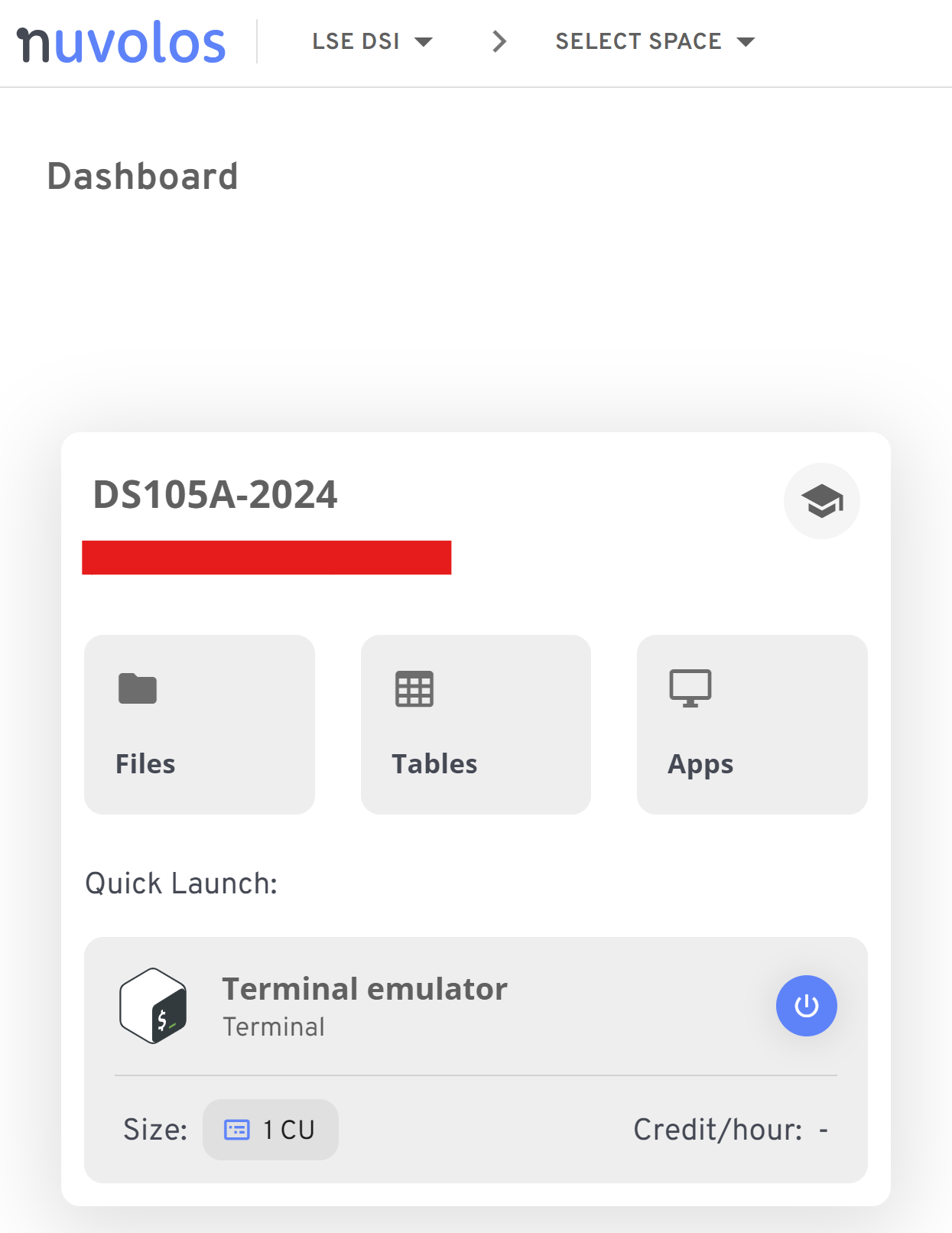
Figure 6. Your Nuvolos frontpage will have a ‘Space’ dedicated to this course. Click on the ‘DS105A-2024’ word to access the Overview page.
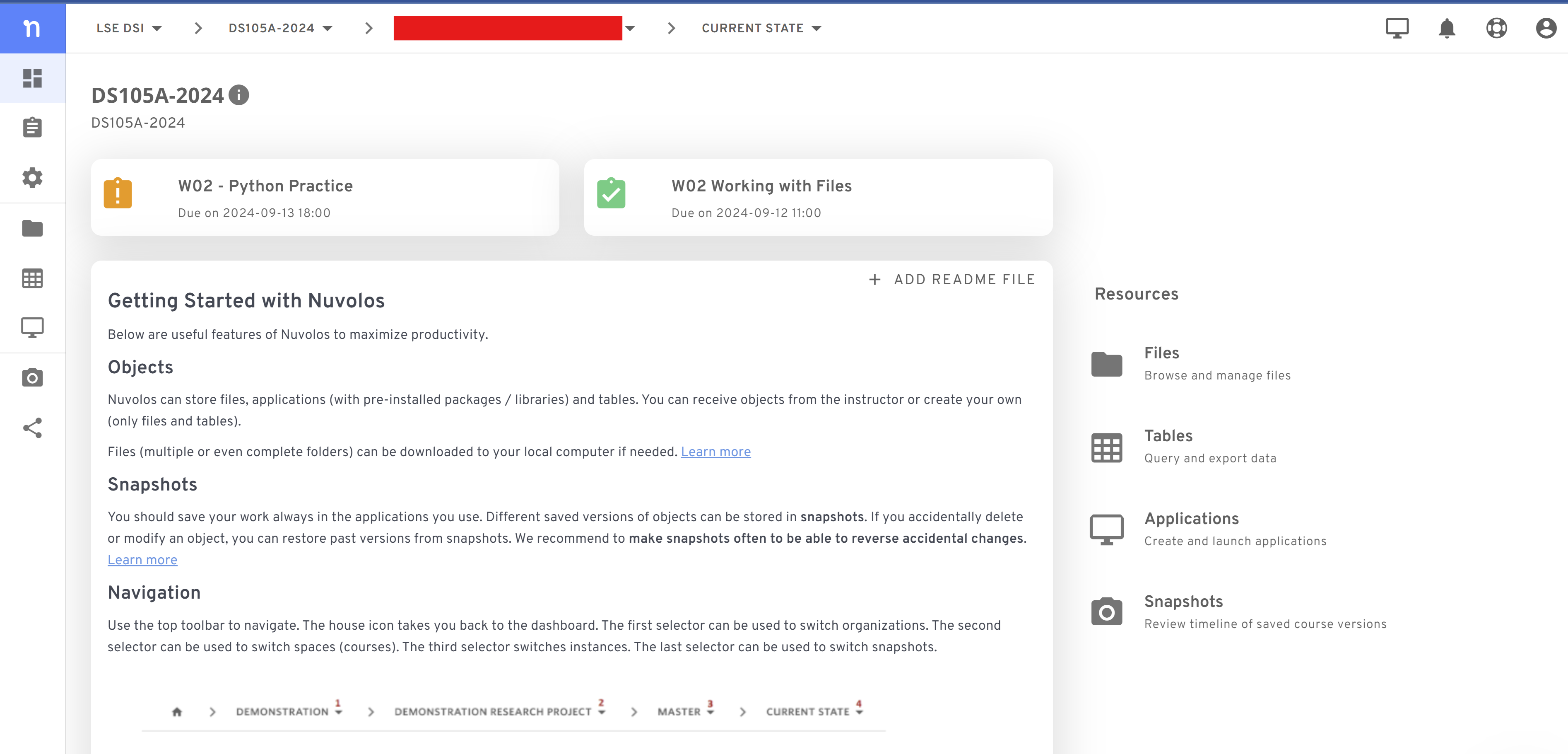
Figure 7. The Overview page has a list of all available assignments (if any) at the top and a bit of information about how to use the platform.
Run applications like the Terminal or VS Code
Visit the ‘Applications’ tab to see the available apps. You should see the Terminal app enabled by default and eventually other apps like VS Code.
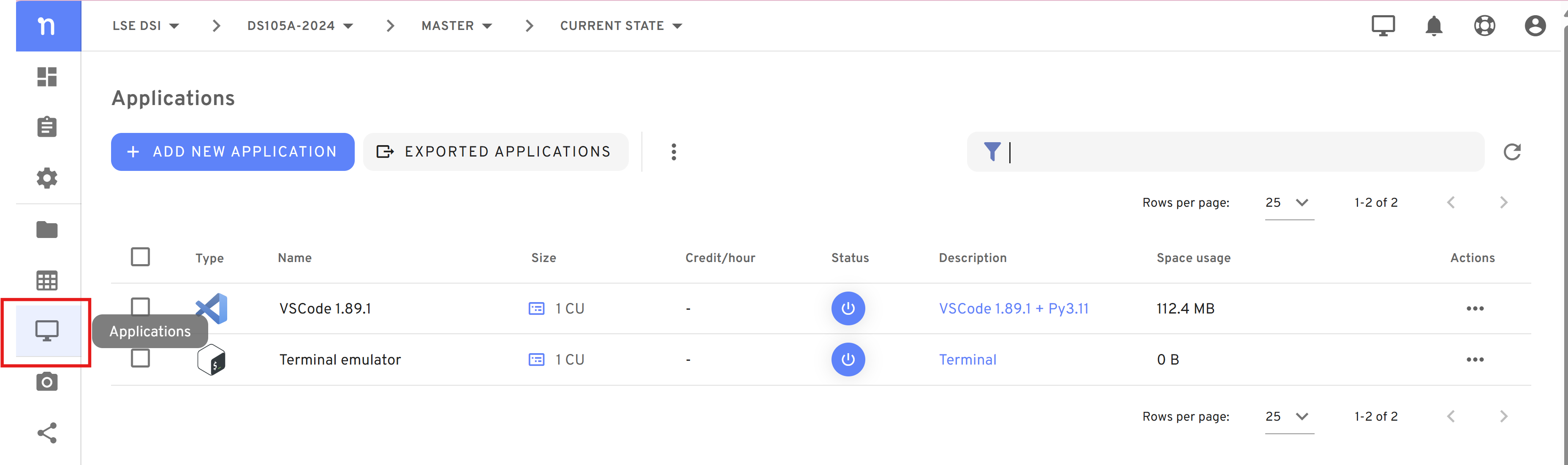
💡 Tip: Although the 📝 W01 Formative Exercise assumes you are using the Terminal on your computer, feel free to use the Nuvolos Terminal.
Run Python
Nuvolos already comes with Python installed and pre-configured. Simply open the Terminal or the VS Code app and type python to start the Python interpreter.
💡 Tip: The 📝 W02 Formative Exercise will guide you through running Python scripts on Nuvolos.
Run Jupyter Notebooks
We will run Jupyter Notebooks exclusively via the VS Code application - whether on Nuvolos or on your computer.
