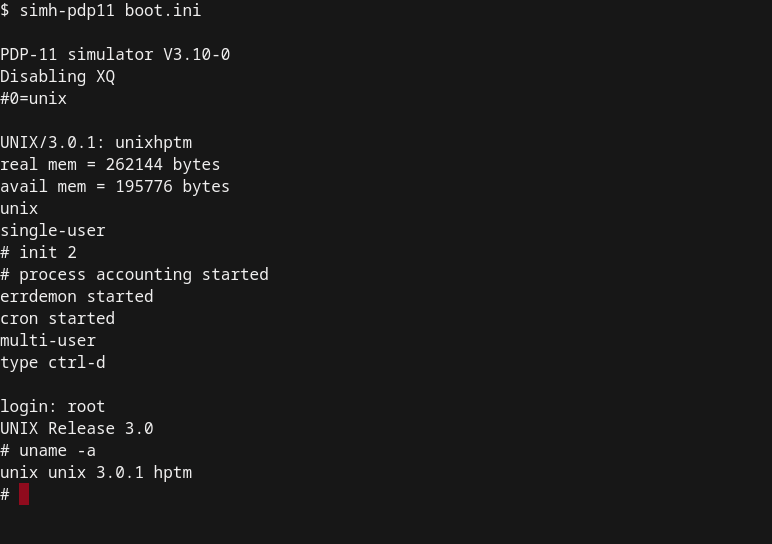🗓️ Week 02
Operating Systems, Files & The Terminal
DS105 Data for Data Science
10/4/22
Operating Systems
What Operating Systems (OS) do
- A computer can be divided into four parts:
- hardware — provides the basic computing resources for the system
- application programs — define how these resources are used
- operating system — controls the hardware and coordinates its use among the various application programs for the various users
- user — a person or a bot (a computer script) that requests actions from the computer.
For more details, check (Silberschatz, Galvin, and Gagne 2005, chap. 1)
Insight into operating systems
“An operating system is similar to a government. Like a government, it performs no useful function by itself. It simply provides an environment within which other programs can do userful work.”
– (Silberschatz, Galvin, and Gagne 2005, chap. 1)
- If this sounds a bit vague, it is because it is!
- It is actually tricky to specify which programs are part of the OS and which ones are not.
- Let’s try to define what an OS is anyways ⏭️
Definition of OS
- “The OS is the one programming running at all times on the computer.”
- This is usually also called the kernel
- There might be other programs running alongside the OS.
- For example, the
Terminal(more on that in a minute)
- For example, the
- 📱 Mobile computers usually have more “additional” software alongside the kernel, which we call the middleware.
- These applications support multimedia, graphics, internal app databases, etc..
Why bother with this?
- It is improbable you will ever need to interact with the kernel directly.
- But, we often need to install custom software to perform some data analysis
- This software might not come from Apple or Microsoft Store.
- Those are things you have to install “manually.”
Tip
Let’s face it, you will always encounter puzzling error messages when programming, no matter how senior or skilled you are.
Understanding a little about how everything is tied together will help you get to the core of the problem more quickly.

Image created with the DALL·E algorithm using the prompt: ‘a gigantic wooden question mark looms above the big ben, ultra realistic awesome painting’ 🤓
History of Operating Systems
History
- In the early days of modern computing, when computers were not accessible to everyone, software (applications) typically came with their source code open.
- Open source means you can read precisely which instructions the computer will follow when running.
- As the industry grew, most software companies released only the binaries — a type of file you can only execute, not read as if it was a text.
- This includes Operating Systems! ⏭️
(Computer History Museum n.d.)
UNIX
- UNIX was the first big Operating System, developed at Bell Labs and AT&T
- It aimed to be simple* and easy to port to any hardware architecture
- But, it required a license
- In the late 1980s and early 1990s, a group of hackers and activists developed free & open source alternatives to UNIX.
Source: Wikimedia Commons - Rwoodsmall
GNU/Linux
- This led to the birth of one of the most influential operating systems: GNU/Linux, or simply Linux.
Android, the most popular OS for phones worldwide, is based on Linux.
- Two people were instrumental to the development of Linux
- Richard Stallman
- Linus Torvalds
Note
GNU stands for “GNU is not Unix”. Computer nerds love a recursive joke.

macOS
- macOS is the Operating System of Apple computers
- It is a hybrid system. It has a free, open-source component called Darwin, but it also includes proprietary, closed-source components.
- iOS, Apple’s mobile operating system, is also based on Darwin
- Darwin is based on BDS UNIX, a derivative of the original UNIX system.
Windows
- Windows has its own history.
- Microsoft and IBM co-developed its predecessor, the OS/2 operating system.
- But then, Microsoft took on its own path and developed its own versions of the OS: Windows NT, Windows 95, Windows 98, Windows 2000, Windows XP, Windows 7, Windows Vista*, etc.
- Windows popularity can be traced to the success of the Office suite
See (Silberschatz, Galvin, and Gagne 2005, Appendix B) for more on Windows.
Virtualization
- Virtualization is a technology that creates the illusion that you are running a separate private computer.
- You decide how much of your CPU/RAM/Hard drive to share with the virtual machine
Emulators & Virtual Machines
- You can install an emulator to run Windows inside Mac (and vice-versa)
- Provided you own a licence to install the other OS
- You can share files to and from the virtual machine inside the emulator, but the internal machine will “think” it is a separate computer.
Note
- In the 🖥️ labs on 🗓️ Week 03, you will access a virtual machine that lives in the cloud
- Example of commercial virtualization softwares

Windows Subsystem for Linux (WSL)
- In an attempt to entice Linux users (especially developers), Microsoft added a Linux emulator to Windows named “Windows Subsystem for Linux”
- You install your preferred Linux distribution
- Ubuntu is one of the most popular
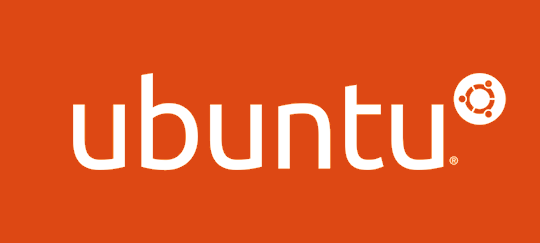
Tip
- Our 🖥️ labs on Weeks 2 & 3 will focus on Linux/UNIX-like commands.
- Windows users will have to install WSL on their computers.
The Terminal
- A terminal, or command prompt, is a screen or a window that lets you access the Operating System’s input and output.
- There are no graphics (images/video) in the terminal, only text.
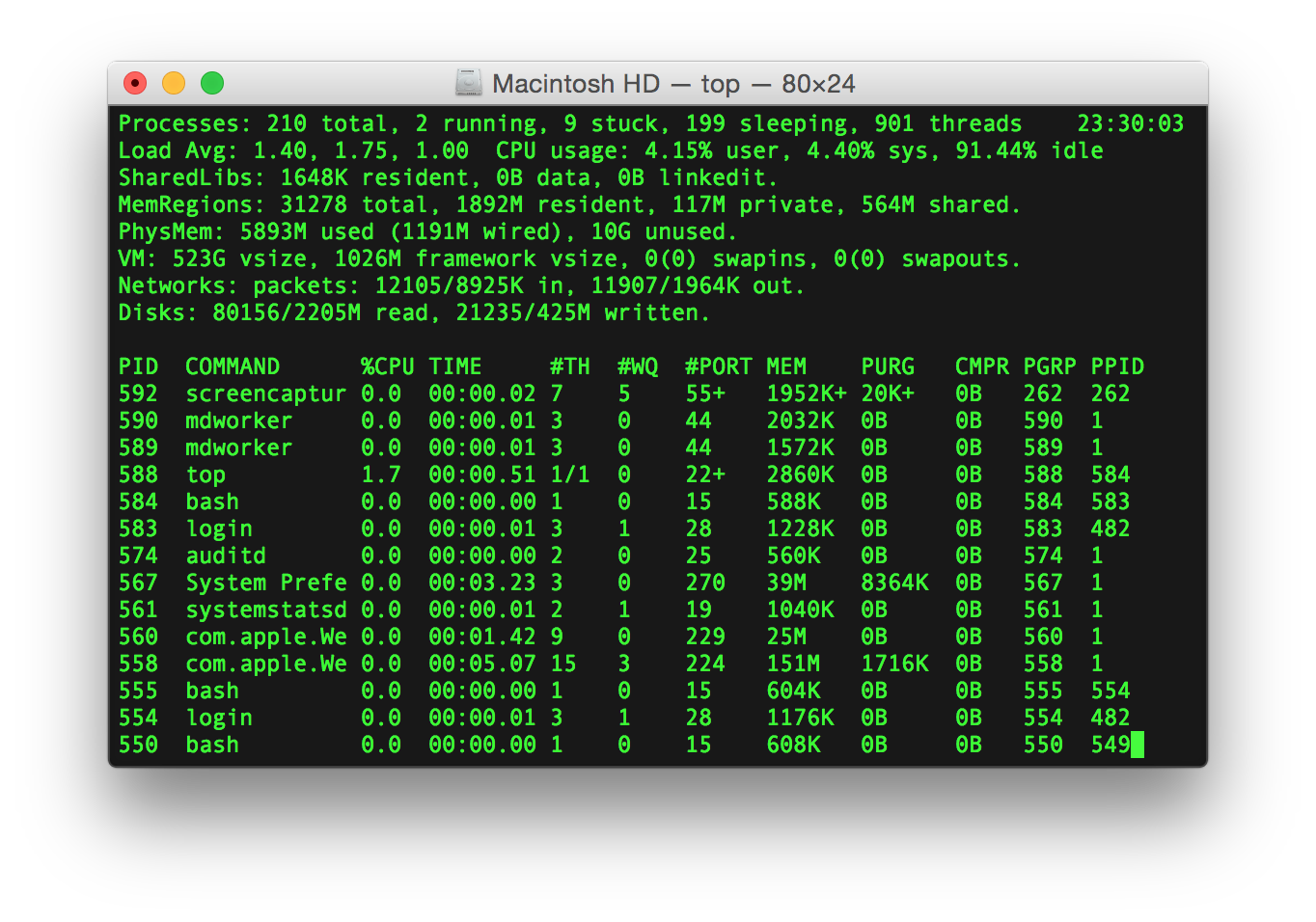
Image source: Gortu at English Wikipedia
Shell
- Typically, the terminal runs a program (app) called the shell.
- The shell awaits, interprets, processes, executes, and responds to commands typed in by the user.
- There are many shells, each has its own features.
- Popular Linux shells:
shor the Bourne shell: developed at AT&T labs in the 70s by a guy named Stephen Bourne.bashor the Bourne again shell: very popular, compatible withshshell scripts.- Our 🖥️ labs will focus on
bash
- Our 🖥️ labs will focus on
kshor the Korn shell: provides enhancements over theshand it is also compatible withbash.cshandtcsh: shells that have a syntax similar to the programming languageC.
Want to become a pro at shell scripting? Check out (Ebrahim and Mallett 2018).
Windows CMD vs PowerShell
- As mentioned before, Windows has its own thing.
- There are two main terminals/shells on Windows these days
CMD
Powershell
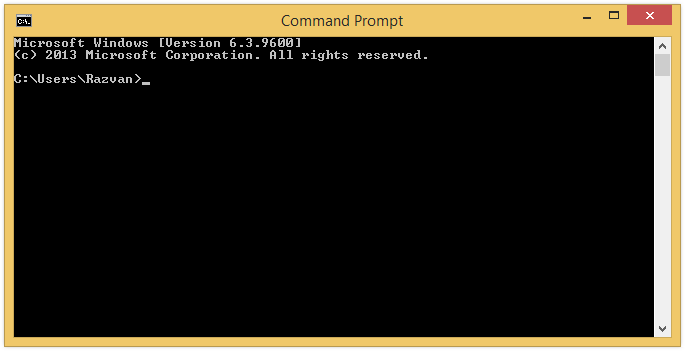
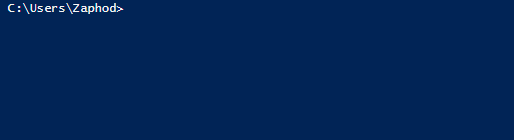
Original product: Microsoft. This animation: Useerup, CC BY-SA 3.0, via Wikimedia Commons
Files & Filesystems
Read more on (Pelz 2018, chap. 3)
What are files?

- Ultimately, everything in a computer is just a bunch of
0s and1s - Files are a set of conventions that allows us to extract information from them.
- Let’s see where these ideas come from ⏭️
Image created with the DALL·E algorithm using the prompt: ‘35mm macro photography of a robot holding a question mark card, white background’
Structured data: Index cards
Origins in the 19th century, with botanist Carl Linnaeus, who needed to record species that he was studying
This was a form of database
- each piece of information about a species formed a field
- each species’ entry in the system formed a record
- the records were indexed using some reference system
Heyday: Use in libraries to catalog books


A record looked like this
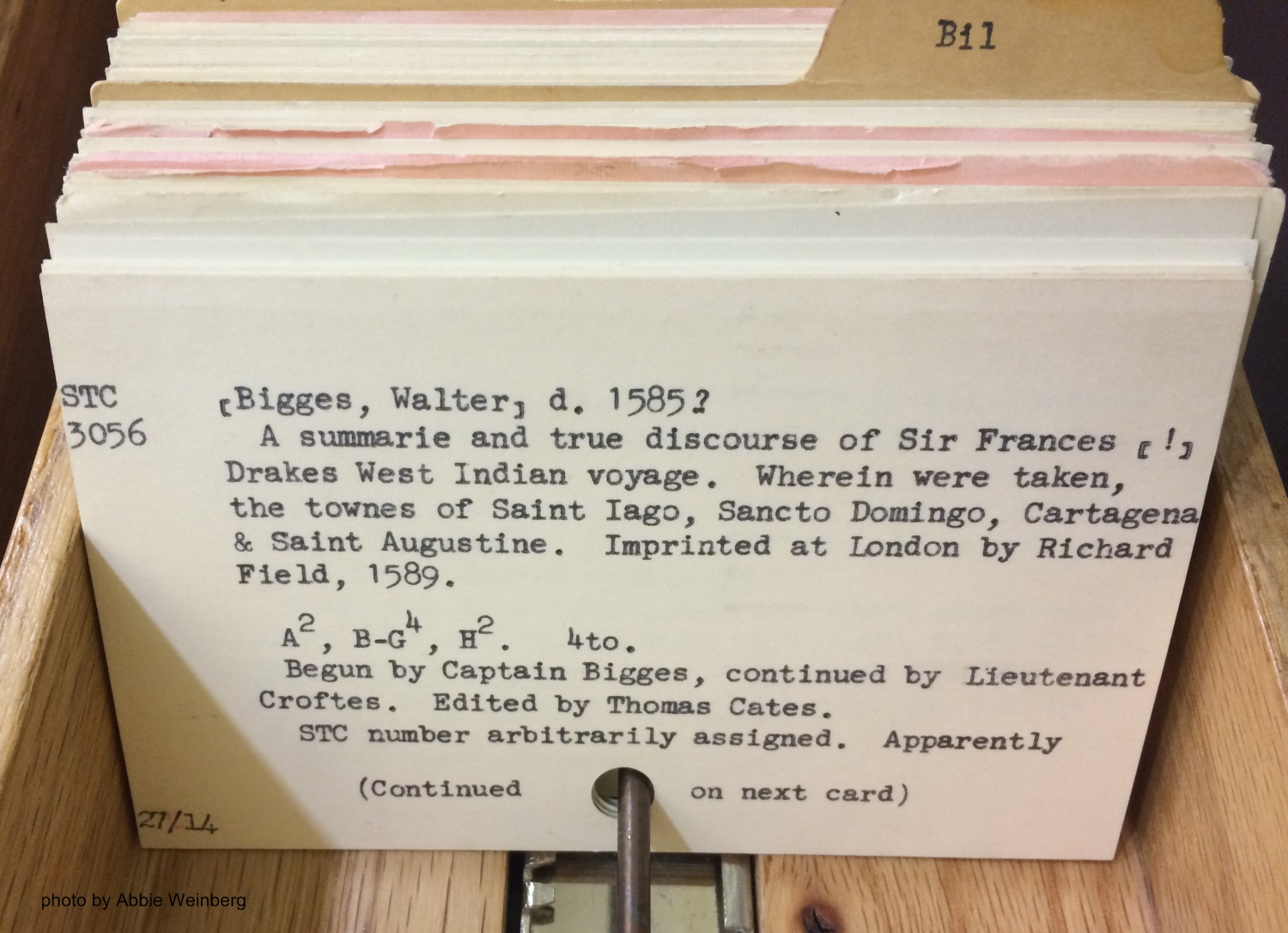
Dewey decimal system
- a proprietary library classification system first published in the United States by Melvil Dewey in 1876
- scheme is made up of ten classes, each divided into ten divisions, each having ten sections
- the system’s notation uses Arabic numbers, with three whole numbers making up the main classes and sub-classes and decimals creating further divisions
Hierarchical directory structure
- This kind of hierarchical structure is still present in all modern OSes
- A directory, or folder, is a place where many files are stored
- In theory, it can contain infinite sub-directories and files
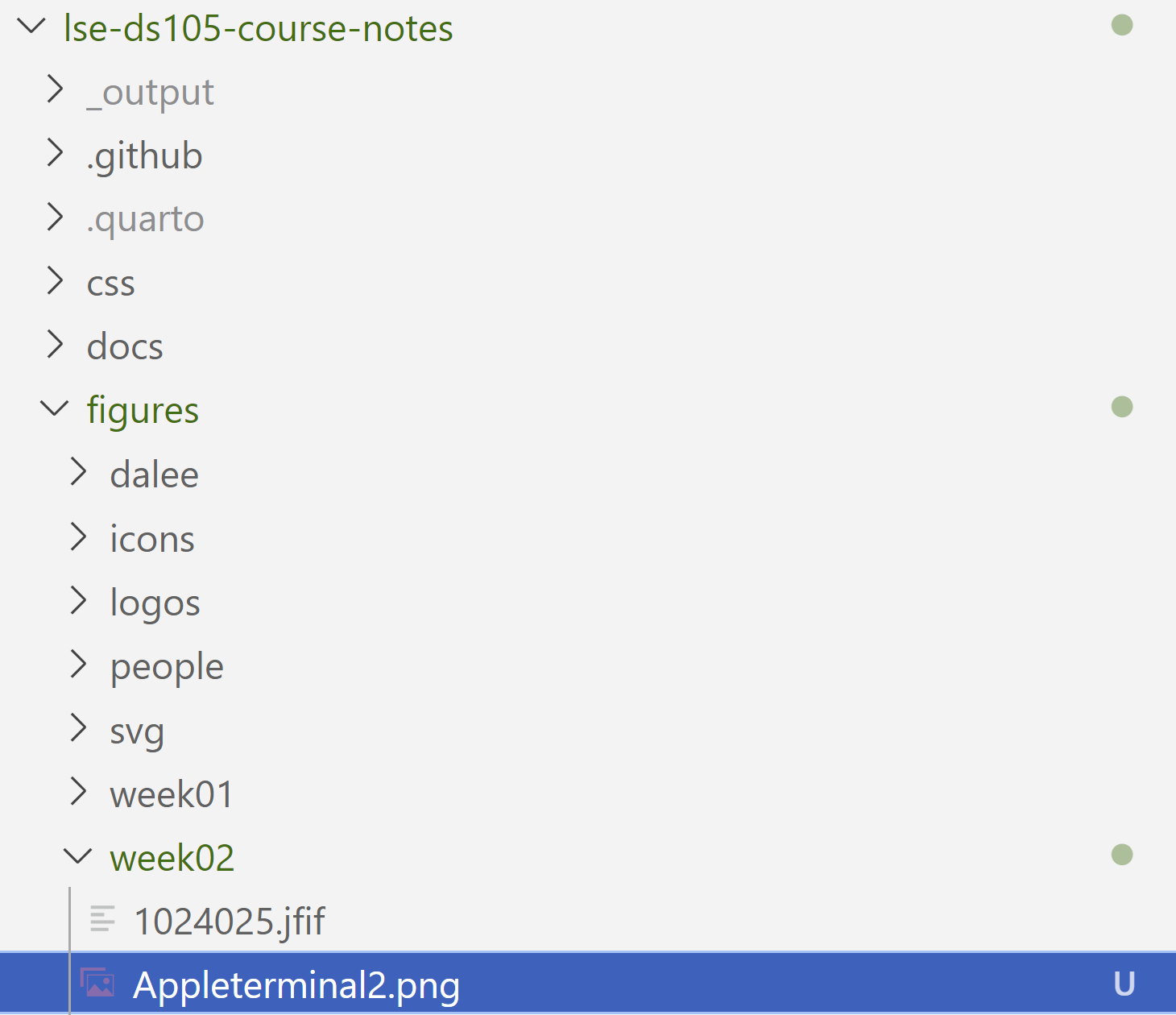
UNIX directory tree
Check out this webpage for a description of what each directory represents
After the ☕ break:
- Let’s open the Terminal!
- Basic shell commands
- A tour around
vim, a file editor - Common file formats
- How to prepare for the lab this week
References

DS105 - Data for Data Science 🖥️ 🤹